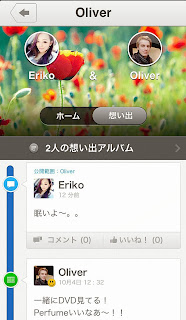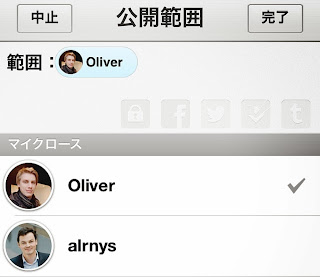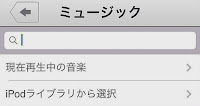2013年10月31日木曜日
Closeアップデート (iOS版 バージョン3.2.0) のお知らせ
こんにちは。
気づけばもう10月最終日になりました。
ハロウィンのイベントが終われば、後はもうクリスマス、、、いい冬にしたいものです。
本日 (10/31)、CloseのiOS 3.2.0が公開されました。
iOSでCloseを使ってくださっている皆様、アップデートしてお楽しみください♪
https://itunes.apple.com/jp/app/close-qinshii-rentodaketsunagarupuraibetosns/id554069219?mt=8
今回は5つの新機能を追加し、いくつかの不具合を修正、1つの機能を廃止しました。
細かな改善も行いましたので、より使いやすくなると思います。
【新機能】
・マイクロースの上限人数を20人に拡大
多数のご要望を受け、マイクロースを20人まで追加できるようにしました!
・アミューズメントサインアップの強化
画面をチューニングし、より使いやすくしました!
・スライドマイクロースビューの追加
マイクロース一覧が新しくなりました!
・マイクロース追加・編集画面のリニューアル
これまでよりシンプルに、そして使いやすいデザインにしました!
・通知ボタンのリニューアル
通知があるときは、通知ボタンが点滅するようにしました!
【不具合修正】
・カメラ機能に関する不具合の修正
・ペアルームを開いてスクロールするとクラッシュする不具合の修正
・その他、細かな不具合の修正
不具合、ご不便をおかけいたしました。
【廃止】
・プッシュ通知の廃止
新しくなったCloseで、大切なひととの想い出をどんどん増やしていってくれたらと思います。
今後ともCloseをどうぞよろしくお願いいたします。
2013年10月30日水曜日
5-4. どうしても解決しない問題、ここから直接問い合わせてみよう! (Please contact us whenever you have questions!)
5. さらにCloseを使いこなそう!
-4. どうしても解決しない問題、ここから直接問い合わせてみよう! (Please contact us whenever you have questions!)
FAQを見ても、フォーラムを見てもどうしても解決しない問題、
また、Close Teamに直接聞いてみたいことがあれば、サポートまで(support@reventive-world.com)いつでもお問い合わせください。
Please contact us whenever you have questions
If you want to ask directly to the Close Team, please contact us (support@reventive-world.com) any time.
5-3. フォーラムで要望や疑問をぶつけてみよう! (Ask a question or tell us your needs!)
5. さらにCloseを使いこなそう!
-3. フォーラムで要望や疑問をぶつけてみよう! (Ask a question or tell us your needs!)
設定ボタンをタップしスクロールすると、フォーラムという項目があるかと思います。
ユーザー様から投稿された内容に関しては、「やります」「検討します」「やりました」に分類し、できるだけ早くClose Teamで返信しております。
ご意見・ご要望をいつでもお待ちしております!
Ask a question or tell us your needs!
When you scroll in Setting screen, there is 'Forum'.
'Forum', you can post at any time of the opinion to Close.
The content posted from users like, it is classified as "We do it" and "Considering" and "We did it", we reply as soon as possible Close Team.
We are looking forward for your comments and requests any time!
5-2. よくある質問を見てみよう! (See the FAQ!)
5. さらにCloseを使いこなそう!
-2. よくある質問を見てみよう! (See the FAQ!)
設定ボタンをタップしスクロールするとFAQという項目があるかと思います。
この項目ではユーザー様からよく質問される点を10つほど掲載しています。
ぜひご参考にしていただけたらと思います!
See the 'FAQ'
When you scroll in Setting screen, there is 'FAQ'.
There are 14 question and answers that many users asked.
I think that if you can can refer to it by all means!
5-1. Closeの最新情報をチェックしよう! (Let's check the latest information!)
5. さらにCloseを使いこなそう!
-1. Closeの最新情報をチェックしよう! (Let's check the latest information!)
Closeの最新情報はClose Blog、Twitter、Facebookページ、Google+にて日々更新しております。
◎Close Blog : http://close-app.blogspot.jp/
◎Twitter : https://twitter.com/Close_app
◎Facebookページ : https://www.facebook.com/app.close
◎Google+ : https://plus.google.com/u/0/104088704607678018914/posts
ぜひチェック・フォロー・いいねしてくださいね!
Let's check the latest information
The latest information on Close is updated daily.
Please check it and support us!
◎Close Blog : http://close-app.blogspot.jp/
◎Twitter : https://twitter.com/Close_app
◎Facebook page : https://www.facebook.com/app.close
◎Google+ : https://plus.google.com/u/0/104088704607678018914/posts
◎Twitter : https://twitter.com/Close_app
◎Facebook page : https://www.facebook.com/app.close
◎Google+ : https://plus.google.com/u/0/104088704607678018914/posts
3-3. 設定ボタンでいろいろな設定をしてみよう! (Let's tap "Setting"!)
3. 各ボタンの使い方をチェックしてみよう!
-3. 設定ボタンでいろいろな設定をしてみよう! (Let's tap "Setting"!)
右端の設定ボタンではCloseのあらゆる設定を行うことができます。
プロフィール設定ではアイコンやカバー、名前の変更などを行うことができます。
ID設定では自分のすきなIDに変更することができます。(IDを設定することでClose内でお友達から検索してもらうことができます。)
プライバシー設定ではアカウントの非公開やパスコードロックの設定などを行うことができます。
他にも通知の設定や外部SNSの連携の設定などを行うことができます。
(※ 現在、外部SNSの連携の解除は各サービスの設定画面より行うことで解除できるようになっております。また、連携の解除を行っても、Close側で確認した際に、緑のチェック印が消えずにそのままになっています。こちらはV4で修正いたします。お手数おかけしますが、よろしくお願いします。)
Let's tap "Setting"
"Settings" you can do any setting about Close.
You can make or change cover and icon, the name in the 'Set Profile'.
You can set the favorite Close ID in the 'ID Setting'. (By setting the ID, you can get looking from your friends in Close.)
You can set the passcode lock and account of the 'Privacy Setting'.
You can also connecting another SNS and setting notification.
(※ If you want to cancel connecting another SNS to Close, you have to perform setting from the each service's setting screen. Even after the cancel connecting another SNS, connection's check mark still green in Close. Sorry. This bug will be fixed in V4.)
(※ If you want to cancel connecting another SNS to Close, you have to perform setting from the each service's setting screen. Even after the cancel connecting another SNS, connection's check mark still green in Close. Sorry. This bug will be fixed in V4.)
3-2. ニュースボタンをタップしてフレンドの投稿を見てみよう! (Let's tap "News feed"!)
3. 各ボタンの使い方をチェックしてみよう!
画面上部には追加しているマイクロースのアイコンが表示されています。
フレンドのアイコンをタップすると、そのフレンドと自分との想い出・フレンドのホーム画面を確認することができます。
ホーム画面ではマイクロースの投稿、アルバムを確認することができます。
Let's tap "News feed"
2人の想い出がある場合はその投稿を見ることができます。
ホーム画面ではマイクロースの投稿、アルバムを確認することができます。
Let's tap "News feed"
"News" , you can see My Close's post and your post.
My Close's icon you are adding is displayed at the top of the monitor.
When you click My Close's icon, you can see the 'Home' screen of My Close and 'Memories' screen.
When you post by clicking on the bottom left + button from the screen, you can post the memories of My Close.
3-1. まずはホームボタンをタップしてみよう! (Let's tap "Home"!)
3. 各ボタンの使い方をチェックしてみよう!
-1. まずはホームボタンをタップしてみよう! (Let's tap "Home"!)
「ホームボタン」では、自分の投稿したログを確認することができます。
Let's tap "Home
"Home", you can see your post.
Let's tap "Home
"Home", you can see your post.
2-5. マイクロースの投稿に返信してみよう! (How to reply to post!)
2. 次は応用編で、Closeをマスターしてみよう!
投稿したログのコメントに返信する場合、返信にも共有される相手を選択することができます。
「コメントしてくれたフレンドのみに返信」した場合、自分が返信した内容は、自分とコメントしてくれたマイクロース以外には公開されません。
How to reply to post!
If you want to reply to comments in the log My Close posted, you can choose a partner that is shared reply.
How to reply to post!
If you want to reply to comments in the log My Close posted, you can choose a partner that is shared reply.
If you click on the button of comments from friends with a "reply", it is written as a 'Comment close friends of 〇〇 and you'.
If you click there, you can see '〇〇 only'
If you choose '〇〇 only' and comment ,it's exposed only you and 〇〇.
2-4. 相手を指定して投稿してみよう! (How to post to specified friends!)
2. 次は応用編で、Closeをマスターしてみよう!
-4. 相手を指定して投稿してみよう! (How to post to specified friends!)
Closeでは通常の投稿は全てマイクロースまで公開になっていますが、特定の相手を指定してログを投稿することができます。
ログを公開したい人のアイコンをタップすると宛先に追加されますので、その状態で「完了」ボタンをタップし投稿してください。
投稿後は、自分のアイコンの上に「公開範囲:指定したフレンド」が記載されているかと思います。
How to post to specified friends
投稿後は、自分のアイコンの上に「公開範囲:指定したフレンド」が記載されているかと思います。
How to post to specified friends
In Close, you can post by specifying the friend.
If you want to post by specifying the friend, click the "Close Friends" in the middle of the screen right from the post screen, and then click the > mark.
Click friend's icon you want to publish the log, and add to the 'To' your select friend's icon, please click 'Done' and type text and click the 'Post' button.
2-3. 気持ちと一緒に投稿してみよう! (How to post with feelings!)
2. 次は応用編で、Closeをマスターしてみよう!
-3. 気持ちと一緒に投稿してみよう! (How to post with feelings!)
Closeでは4つの気持ちをのせてログを投稿できるようになっています。
笑った顔、悲しんでいる顔、怒った顔、驚いている顔の4種類があります。
選択した表情に色がつくので、その状態で投稿してみてください。
投稿画面を確認すると、自分のアイコンの右下に表情が追加されているのが確認できます。
How to post with feelings
In Close, you can post a log with feelings icon.
How to post with feelings
In Close, you can post a log with feelings icon.
There are four types of face smile,sad,angry,and surprise.
If you want to post log with your feeling, click the face button in the middle of the screen from the post screen, and select face.
Change the icon's color you click, please post log.
It will be posted in a state in which it's displayed feeling icon in the lower right corner of the your own icon.
2-2. 秘密の投稿をしてみよう! (How to post in privacy!)
2. 次は応用編で、Closeをマスターしてみよう!
-2. 秘密の投稿をしてみよう! (How to post in privacy!)
Closeでは投稿ごとに、ログを秘密にして投稿することができます。
秘密にして投稿した場合、そのログは自分以外誰も見ることができないので誰にも投稿を見られたくない時にご利用ください。
ログを秘密にして投稿する場合、投稿画面から画面中央右の「マイクロースまで公開」をタップし、>マークをタップします。
「宛先」のところにある鍵マークをタップしてください。
タップするとアイコンに色がつき、宛先のところに「自分」と表示されるので、その状態で「完了」ボタンをタップし投稿してください。
「宛先」のところにある鍵マークをタップしてください。
タップするとアイコンに色がつき、宛先のところに「自分」と表示されるので、その状態で「完了」ボタンをタップし投稿してください。
投稿したログの左上に鍵マークがついていたら、秘密の投稿ができています。
この投稿はマイクロースにも見られることも通知されることもありません。
安心して使ってくださいね!
How to post in privacy!
You can post in the secret log in the Close.
この投稿はマイクロースにも見られることも通知されることもありません。
安心して使ってくださいね!
How to post in privacy!
You can post in the secret log in the Close.
when you don't want to be seen posts to anyone, please use it.
The log so no one can view other than your own.
If you post in the secret log, click the 'Close Friends' in the middle of the screen right from the post screen, and then click the> mark.
It can be done in post settings for each of the 'To' here.
Please click the key mark.
The icon's color changes , and 'Secret' will be displayed , please click 'Done' and type text , and click the 'Post' button.
2-1. 投稿を他のSNSと連携させてみよう! (How to connect another SNS service!)
2. 次は応用編で、Closeをマスターしてみよう!
Closeでは投稿ごとに、Facebook、Twitter、Foursquare、Tumblrと連携させて、各サービスに同時に投稿することができます。
連携する場合は、事前にCloseの設定画面から各サービスを選択し、連携しておく必要があります。
外部SNSと連携を設定した上で、投稿画面から画面中央右の「マイクロースまで公開」をタップし、>マークをタップします。
この画面で公開範囲の設定を投稿ごとに行うことができます。
タップするとアイコンに色がつきますので、その状態で「完了」ボタンをタップし投稿してください。
Closeでは1つ1つの投稿ごとに外部SNSとの連動投稿が選択できますので、Closeの投稿を外部に投稿したい場合のみご利用ください。
How to connect another SNS service
You can post in Close and another SNS in the same time , by connecting Facebook, Twitter, Foursquare, and Tumblr.
How to connect another SNS service
You can post in Close and another SNS in the same time , by connecting Facebook, Twitter, Foursquare, and Tumblr.
If you want to this work, you have to connect another SNS by setting screen in Close.
Upon setting the connect with another SNS, tap the 'Close friend' and tap > button.
You can set each of the public range here.
If you want to another SNS, please tap the icon for the another SNS you want to post in same time.
Change the icon's color you click, please post and click the 'Done' button in that state.
Please use only if you want to post with another SNS.
1-6. 自分の今気になっているものを投稿してみよう! (How to post your favorite things!)
1. まずは基本の投稿の仕方を学んでみよう!
-6. 自分の今気になっているものを投稿してみよう! (How to post your favorite things!
)
)
「気になる物」では気になっている物を投稿することができます。
カメラ撮影、ライブラリから選択、Amazonから選択のボタンが表示されるので、1つを選択し投稿することができます。
Amazonから選択を選ぶと、検索フォームが出てくるので気になる商品を探して投稿してください。
Amazonから選択を選ぶと、検索フォームが出てくるので気になる商品を探して投稿してください。
Amazonから選択して投稿した場合は、投稿した画面をクリックするとAmazonで見るボタンが表示されAmazonで商品を確認することができます。
自分のお気に入りのものを記録するのにとても便利な機能です。
自分のお気に入りのものを記録するのにとても便利な機能です。
How to post your favorite things!
"Fav items" , you can post your favorite item.
Please click one 'Take Photo','Choose from Library' or 'Choose from Amazon'.
If you choose Amazon, you can search item and post.
If you post to choose from Amazon, so that you can check the item on Amazon when you click the screen you posted.
1-5. チェックインして今いる場所を投稿してみよう! (How to post your check in!)
1. まずは基本の投稿の仕方を学んでみよう!
-5. チェックインして今いる場所を投稿してみよう! (How to post your check in!)
「チェックイン」では場所を検索し、チェックインすることができます。
チェックインした投稿をタップすると、地図が表示されます。
お気に入りのスポットをいつでも振り返ることができます。
How to post your check in!
お気に入りのスポットをいつでも振り返ることができます。
How to post your check in!
"Checkin" , you can search location and check in.
(It is necessary to allow the application uses the location information.Please set.)
When you click the check-in button , you can see map and current location.
If you find the spot you want to check in, please tap. If you don't find , please search and check in.
1-4. 自分の思ってること、自由に書いて投稿してみよう! (How to post your think!)
1. まずは基本の投稿の仕方を学んでみよう!
文字数は1024字以内、写真も同時に5枚投稿できるようになっていますので、自由に何でも投稿したい時に便利になっています。
投稿する際に、位置情報・誰との思い出かを明記することもできます。
ちょっとつぶやきにも、長い文章にも、幅広く使えるようになっています。
How to post your think!
"Thought" , you can post photos and text.
How to post your think!
"Thought" , you can post photos and text.
Under 1024 words and 5 photos at the same time , so it is useful when you want to post anything freely.
When you post , you can also add location and "I'm with…" .
1-3. あなたの趣味を投稿してみよう! (How to post your hobby!)
1. まずは基本の投稿の仕方を学んでみよう!
-3. あなたの趣味を投稿してみよう! (How to post your hobby!)
「映画・テレビ」では、検索フォームから好きな映画やテレビについて投稿することができます。
「ミュージック」では、検索フォームの他、現在再生中の曲やiPodライブラリから音楽を選択し、投稿することができます。
「ミュージック」では、検索フォームの他、現在再生中の曲やiPodライブラリから音楽を選択し、投稿することができます。
「本」では、検索フォームから好きな本を選択し、投稿することができます。
「アプリ」では、検索フォームの他、インストールされているアプリを表示してアプリを選択し、投稿することができます。
投稿した画面をクリックすると、Amazon・iTunes・App Storeのボタンがでてきます。
趣味の投稿を10つ以上するとアルバム機能が使えるようになりますので、ぜひたくさん投稿してくださいね!
How to post your hobby!
How to post your hobby!
"Hobby", you can choose and post "Movie","Sports","Music","Book", and "App" categories.
"Movie" , you can post movie and TV program.
"Sports" , you can post sports.
"Music" , you can search and post you're listening or your library.
"Book" , you can post book and magazine.
"App" , you can post application that your phone in.
When your tap post, you can see Amazon, iTunes ,App store buttons.
As it could lead to the site directly, you will be able to purchase and download immediately.
Please post 10 log of "Hobby" category , you can use "My Album".
1-2. 食べたものを写真と一緒に投稿してみよう! (How to post with pictures!)
1. まずは基本の投稿の仕方を学んでみよう!
-2. 食べたものを写真と一緒に投稿してみよう! (How to post with pictures!)
「ごはん」では、食べたものを写真とともに投稿することができます。
写真を投稿する際にはCloseオリジナルのフィルターを使うことができます。
いろいろなフィルターを使って、写真を鮮やかに加工してみましょう。
写真を投稿する際にはCloseオリジナルのフィルターを使うことができます。
いろいろなフィルターを使って、写真を鮮やかに加工してみましょう。
投稿する際に、位置情報・誰との思い出かを明記することもできるので、振り返る時にとても便利です。
How to post with pictures!
How to post with pictures!
The "Eat", you can post photos what you eat.
When you post , you can check in and add memories.
1-1. 起きた時間・寝た時間を投稿してみよう! (How to post wake up and sleep time!)
1. まずは基本の投稿の仕方を学んでみよう!
-1. 起きた時間・寝た時間を投稿してみよう! (How to post wake up and sleep time!)
「おはよう / おやすみ」ボタンでは起きた時間、寝る時間を投稿することができます。
右下の+ボタンをタップし、その中から「起きる/ 寝る」をタップしましょう。
「おはよう / おやすみ」の2つのボタンが出てくるのでどちらか1つをタップしましょう。
この時、Closeが位置情報にアクセスすることを許可しておきましょう。
「おはよう / おやすみ」の2つのボタンが出てくるのでどちらか1つをタップしましょう。
この時、Closeが位置情報にアクセスすることを許可しておきましょう。
アニメーションとともに、画面の下部に「おはよう / おやすみ」ボタンが出てくるのでタップして投稿しましょう。
「おはよう / おやすみ」ボタンの下にあるfacebook・twitterの各アイコンをタップすることで同時にfacebookやtwitterにも投稿することができます。
(同時に投稿するには、事前にFacebookやtwitterとの連携を設定画面より行う必要がありますので、設定をお願いします。)
How to post wake up and sleep time!
How to post wake up and sleep time!
When you tap OnandOff button, you can post wake up and sleep time.
Let's click the button and choose wakeup or sleep.
Animation comes out , and current time and button emerge at the bottom of the screen.
So please click wakeup or sleep button.
If you want to post simultaneously on Facebook or Twitter, please click Facebook or Twitter icon before post.
(In order to post at the same time, it is necessary to connect Facebook or Twitter in setting screen.)
2013年10月24日木曜日
Closeアップデート (Android版 バージョン1.0.0) のお知らせ
CloseをAndroidで使ってくださっている皆様
昨日(10/24) Close Android 1.0.0がリリースされましたーーー!
皆様アップデートをよろしくお願いします。
ダウンロードはこちら
1.0.0では新機能の追加と不具合の改善を行いました。
【新機能】
・アミューズメントサインアップの追加
iOSより先行してアミューズメントサインアップを追加しました!
ユーザー登録時に親しい友人と一緒にCloseを始めることができる仕組みを導入し、より繋がりやすくしました。
【改善 / バグフィックス】
・パフォーマンスを大幅に改善
少しでも心地よく使っていただけるようにしました!
・メール認証機能に変更
煩雑だった登録時のパスコード入力を、メール認証に変更しました。
【廃止】
・プッシュ通知の廃止
Closeアプリ内のプッシュ通知を廃止しました。
通知設定はユーザー様ご自身の端末より行っていただきますよう、よろしくお願いします。
今後もより快適で居心地の良いSNSを目指して、アップデートを重ねて参ります。
ご意見・ご要望は、Closeアプリ内にありますフォーラムへの投稿、またはサポート(reventive.world@gmail.com)まで直接お問い合わせください。
今後ともCloseをどうぞよろしくお願いいたします!
週末はお天気崩れそうですね・・・外出される際は傘を忘れずに(`・ω・´)☆
2013年10月21日月曜日
Closeアップデート (iOS版 バージョン3.1.1) のお知らせ
こんにちはー!
本日CloseのiOS 3.1.1がリリースされました!
iOS端末でCloseを使ってくださっている皆様、ぜひアップデートしてくださいね!
ダウンロードはこちら
今回のバージョンでは、1つの新機能を追加し、24つの不具合を修正、1つの機能を廃止しました。
皆様に多くのご迷惑とご不便をおかけしました。
【新機能】
知恵袋の内容を見直し、Closeの使い方をよりわかりやすくしました。
ぜひ今一度、設定画面より「Closeの知恵袋」をチェックしてみてほしいです。
今後はアプリ内からCloseの使い方を確認できるようにバージョンアップして参ります。
【不具合の改善】
細かな改善を徹底的に行いました。
通知が2件ずつ来る件、改行したコメントが表示されていない件、画像を投稿するとキーボードが表示されてしまう件、通知設定がうまくできない件等を修正しました。
以下、全ての不具合を改善いたしました。
【廃止】
Closeのアプリ起動時にプッシュ通知があった際、内容を表示する機能を廃止しました。
次回アップデートでは大きな機能を2つ追加します!
楽しみにしてくれたらと思います♪
最近朝晩がとっても冷え込みますね・・・皆様体調管理にはお気をつけ下さい!
今後ともCloseをどうぞよろしくお願いいたします。
登録:
コメント
(
Atom
)